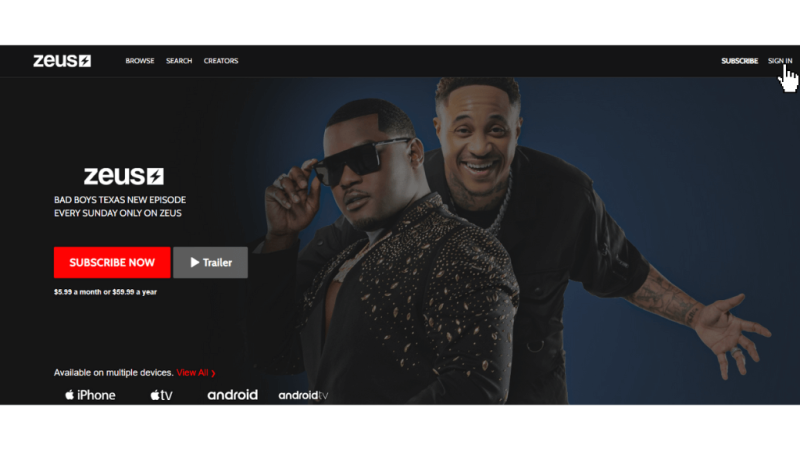Capcut remove background Noise

In the world of content creation, audio quality holds immense importance. Whether you’re recording a podcast, creating a YouTube video, or producing any form of multimedia content, clear and crisp audio can make or break the audience’s experience. However, capturing pristine audio isn’t always easy, especially when dealing with unwanted background noise. Fortunately, with advancements in technology, there are now several tools available to help content creators tackle this challenge efficiently. One such tool that has gained popularity is CapCut, a versatile video editing app that also offers powerful audio editing features. In this article, we’ll delve into the process of using CapCut to remove background noise and elevate the quality of your audio recordings.
Understanding Background Noise:
Before we dive into the solution, it’s essential to understand what background noise is and why it can be problematic for audio recordings. Background noise refers to any unwanted sound present in a recording that is not the primary audio source. This could include humming, buzzing, traffic noise, air conditioning, or any other environmental sounds. Background noise can significantly degrade the clarity and intelligibility of audio recordings, making it challenging for listeners to focus on the intended content.
Introducing CapCut:
CapCut is a feature-rich video editing application developed by Bytedance, the same company behind TikTok. While primarily known for its video editing capabilities, CapCut also offers robust tools for audio editing, making it a comprehensive solution for content creators. Among its various features, CapCut includes a noise reduction tool that allows users to effectively remove background noise from their audio recordings.
Steps to Remove Background Noise Using CapCut:
Now, let’s walk through the process of removing background noise using CapCut:
- Import Your Audio File: Start by launching the CapCut app on your device and importing the audio file that contains the background noise you wish to remove. You can import audio files directly from your device’s storage or from the media library within the app.
- Access the Audio Editing Tools: Once your audio file is imported, navigate to the audio editing section within CapCut. Here, you’ll find a range of tools for editing and enhancing your audio recordings.
- Locate the Noise Reduction Tool: Within the audio editing interface, look for the noise reduction tool. This tool is specifically designed to identify and remove background noise from your audio recordings.
- Adjust the Noise Reduction Settings: Before applying the noise reduction effect, you’ll have the option to adjust various settings to tailor the effect to your specific needs. These settings typically include parameters such as noise reduction strength, frequency range, and sensitivity. Experiment with these settings to find the optimal balance between noise reduction and preserving the quality of your audio.
- Apply the Noise Reduction Effect: Once you’ve configured the noise reduction settings to your liking, apply the effect to your audio file. CapCut will analyze the audio and intelligently remove the background noise while preserving the clarity of the primary audio source.
- Preview and Fine-Tune: After applying the noise reduction effect, take some time to preview the audio and make any necessary adjustments. Listen carefully to ensure that the background noise has been effectively removed without adversely affecting the quality of the audio.
- Save Your Edited Audio: Once you’re satisfied with the results, save your edited audio file within the CapCut app or export it to your device’s storage for further use.
Tips for Optimal Results:
While CapCut’s noise reduction tool is highly effective, there are several tips you can follow to achieve optimal results:
- Use High-Quality Audio Sources: Start with high-quality audio recordings whenever possible, as this will provide a solid foundation for the noise reduction process.
- Adjust Settings Conservatively: When fine-tuning the noise reduction settings, avoid over-processing the audio, as this can lead to unnatural artifacts or degradation in quality.
- Preview Frequently: Take advantage of CapCut’s preview feature to listen to the audio at various stages of the editing process. This will allow you to make real-time adjustments and ensure the best possible outcome.
- Combine with Other Editing Techniques: In some cases, you may need to combine noise reduction with other editing techniques, such as equalization or compression, to achieve the desired results.
Conclusion:
Background noise can be a persistent challenge for content creators, but with the right tools and techniques, it’s entirely manageable. CapCut’s noise reduction tool offers a convenient and effective solution for removing background noise from audio recordings, allowing you to deliver content with pristine audio quality. By following the steps outlined in this article and experimenting with different settings, you can elevate the quality of your audio recordings and enhance the overall experience for your audience. So, next time you’re faced with unwanted background noise, remember that CapCut has got you covered.