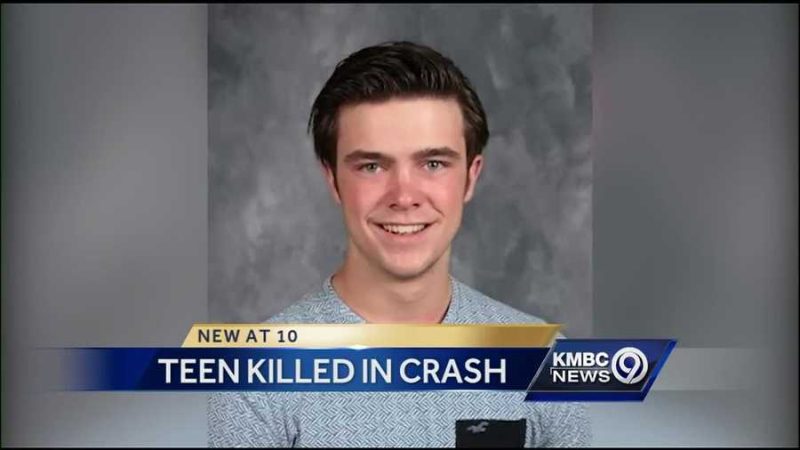Mastering the Art of Seamless Transactions: A Comprehensive Guide on How to Use Google Pay

In the fast-paced digital era, convenience and efficiency are paramount when it comes to financial transactions. Google Pay, a cutting-edge mobile payment platform developed by Google, has emerged as a frontrunner in providing users with a seamless and secure way to manage their finances. This article serves as a comprehensive guide on how to use Google Pay to its full potential, exploring its features, security measures, and tips for optimizing your digital payment experience.
Setting Up Google Pay
The first step to harnessing the power of Google Pay is setting up the application on your mobile device. Google Pay is compatible with both Android and iOS platforms, making it accessible to a wide range of users. Follow these simple steps to get started:
-
Download and Install:
- For Android users, Google Pay is typically pre-installed on devices. If not, download it from the Google Play Store.
- iOS users can find Google Pay on the App Store. Download and install the application.
-
Link Your Account:
- Launch the app and sign in with your Google account.
- Link your bank account or credit/debit cards to Google Pay. This is a one-time process, and your financial information is encrypted for security.
Making Transactions
Google Pay offers various ways to make transactions, providing flexibility for users in different situations.
In-Store Payments:
-
- To make in-store payments, ensure your phone has NFC (Near Field Communication) capability.
- Simply unlock your phone, hold it close to the contactless payment terminal, and authenticate the transaction with your fingerprint, PIN, or face recognition.
Online Purchases:
- When shopping online, look for the Google Pay option at checkout.
- Select Google Pay, choose your preferred payment method, and confirm the transaction.
Peer-to-Peer Transactions:
- Send money to friends and family by selecting the “Send Money” option.
- Enter the recipient’s email address or phone number, input the amount, and add a note if necessary.
- Confirm the transaction, and the recipient will be notified instantly.
-
Bill Splitting:
- Simplify group expenses by using Google Pay’s bill splitting feature.
- Select a recent transaction, choose the “Split the Bill” option, and allocate the amounts among participants.
Security Measures
Google Pay prioritizes the security of your financial information. Understanding and utilizing its security features is crucial to safeguarding your transactions.
Biometric Authentication:
-
- Enable biometric authentication, such as fingerprint or facial recognition, to add an extra layer of security to your transactions.
Device Lock:
- Ensure your device has a strong lock screen password or PIN to prevent unauthorized access.
Transaction Alerts:
- Turn on transaction alerts to receive notifications for every payment, keeping you informed about your financial activity.
Remote Device Management:
- Use Google’s Find My Device feature to locate, lock, or erase your device remotely in case it is lost or stolen.
Two-Factor Authentication (2FA):
- Enable 2FA for your Google account to add an additional security measure beyond your password.
- Use Google’s Find My Device feature to locate, lock, or erase your device remotely in case it is lost or stolen.
- Turn on transaction alerts to receive notifications for every payment, keeping you informed about your financial activity.
- Ensure your device has a strong lock screen password or PIN to prevent unauthorized access.
- Enable biometric authentication, such as fingerprint or facial recognition, to add an extra layer of security to your transactions.
Tips for an Optimal Google Pay Experience
- Keep the App Updated:
- Regularly update the Google Pay app to ensure you have the latest features and security enhancements.
Explore Rewards and Offers:
- Take advantage of cashback, discounts, and rewards offered by Google Pay for using the app. Check the “Offers” section for current promotions.
Organize Payment Methods:
- Manage your linked cards and bank accounts efficiently by organizing them within the app. This makes it easier to select the appropriate payment method for each transaction.
Review Transaction History:
- Periodically review your transaction history to identify any unauthorized activities. Report suspicious transactions to your bank and Google Pay immediately.
Check Compatibility:
- Before making in-store payments, ensure that the merchant supports Google Pay. Look for the contactless payment symbol.
- Periodically review your transaction history to identify any unauthorized activities. Report suspicious transactions to your bank and Google Pay immediately.
- Manage your linked cards and bank accounts efficiently by organizing them within the app. This makes it easier to select the appropriate payment method for each transaction.
- Take advantage of cashback, discounts, and rewards offered by Google Pay for using the app. Check the “Offers” section for current promotions.
- Regularly update the Google Pay app to ensure you have the latest features and security enhancements.
Conclusion
Google Pay has revolutionized the way we handle financial transactions, offering a secure and convenient platform for both online and offline payments. By following the steps outlined in this guide, users can harness the full potential of Google Pay while prioritizing security measures and optimizing their digital payment experience. As technology continues to evolve, Google Pay remains at the forefront, empowering users to navigate the world of digital finance with ease.
-
What is Google Pay, and how does it work?
- Google Pay is a mobile payment platform developed by Google that allows users to make seamless and secure transactions using their smartphones. It utilizes NFC technology for in-store payments and provides a convenient way to send money to friends, pay for online purchases, and more.
-
How do I set up Google Pay on my device?
- For Android users, Google Pay is usually pre-installed. If not, download it from the Google Play Store. iOS users can find it on the App Store. After installation, sign in with your Google account and link your bank account or credit/debit cards to the app.
-
What are the different ways to make transactions using Google Pay?
- Google Pay offers in-store payments using NFC technology, online purchases at participating merchants, and peer-to-peer transactions. Users can also split bills with friends and family using the bill-splitting feature.
-
How do I make in-store payments with Google Pay?
- Ensure your phone has NFC capability. Unlock your phone, hold it close to the contactless payment terminal, and authenticate the transaction with your fingerprint, PIN, or face recognition.
-
Can I use Google Pay for online shopping?
- Yes, Google Pay can be used for online purchases. Look for the Google Pay option at checkout on supported websites, select it, choose your preferred payment method, and confirm the transaction.
-
How do I send money to friends using Google Pay?
- Select the “Send Money” option, enter the recipient’s email address or phone number, input the amount, and confirm the transaction. The recipient will be notified instantly.
-
Is it possible to split bills with Google Pay?
- Yes, Google Pay has a bill-splitting feature. Select a recent transaction, choose the “Split the Bill” option, and allocate the amounts among participants.
-
What security features does Google Pay have?
- Google Pay prioritizes security with features like biometric authentication (fingerprint or facial recognition), device lock, transaction alerts, remote device management, and two-factor authentication (2FA) for your Google account.
-
How can I keep my Google Pay experience secure?
- Keep the app updated, explore rewards and offers for additional benefits, organize payment methods within the app, regularly review your transaction history, and check for merchant compatibility before making in-store payments.
-
What do I do if I encounter unauthorized transactions?
- If you notice any suspicious transactions, report them immediately to both your bank and Google Pay. Additionally, review your security settings, change passwords, and consider enabling additional security measures like 2FA.
-
Can I use Google Pay internationally?
- Google Pay is available in various countries, and international usability may depend on both the user’s location and the merchant’s support for the service. Check the app for available features and services in your region.
-
How do I find and redeem offers on Google Pay?
- Explore the “Offers” section within the app to discover cashback, discounts, and rewards. Follow the instructions to redeem offers and maximize the benefits of using Google Pay.
-
What happens if my device is lost or stolen?
- Use Google’s Find My Device feature to locate, lock, or erase your device remotely. Additionally, contact your bank to report the loss and take necessary steps to secure your financial information.
-
Can I use Google Pay on multiple devices?
- Yes, Google Pay supports multiple devices. Ensure each device is linked to your Google account and has the necessary security measures in place.
-
Is Google Pay safe for transactions?
- Yes, Google Pay employs robust security measures to protect your financial information. With features like encryption, biometric authentication, and transaction alerts, it provides a secure platform for digital transactions.